Data Acquisition System (DAS)
Introduction
Data Acquisition is the process of sampling signals that measure real world physical conditions and converting the resulting samples into digital numeric values that can be manipulated by a computer.
In this opportunity let me show how to get and store data from an industrial server to work with that.
The goal of this case study is give you the tools to communicate with an industrial data server in a pythonic way using PyHades.
You can see the following architecture of the problem we want to solve
In the previous figure you can see that qthe factory expose an OPC UA Server and we want get that data and store it in an SQL database.
So, in this example I want to show you how to create the Data Acquisition System (PyHades DAS) and the database.
Running Prosys OPC Server Simulator
In this case we are going to simulate the OPC UA Server with Prosys OPC UA, whereas the OPC UA communication will made with Pronode OPC UA Client version 1.0.2
So, we have installed the Prosys OPC Server Simulator locally, and we have the following server folder structure.
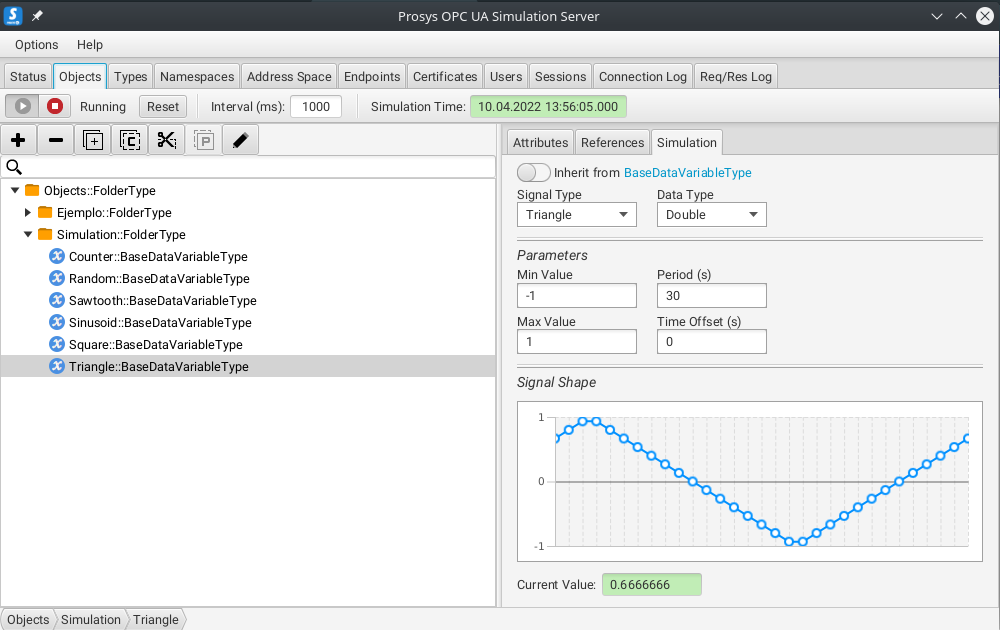
You also get a public prosys opc ua server in the following url: opc.tcp://uademo.prosysopc.com:53530/OPCUA/SimulationServer
So, the idea here is to create the PyHades DAS and its database, but firstly, you need you install Pronode OPC UA Client version 1.0.2 whom works like a gateway beetween the opcua server an our application using a restful api.
Running Pronode OPCUA Client
To download the Pronode OPCUA Client Docker images you must run:
docker pull knowai/pronode_opcua_client:1.0.2
After download it you must have the image locally and you can see it with the following command:
docker images

Then, you can run the service with the following command:
docker run -d --name [service_name] -p 0.0.0.0:[service_port]:8001 [IMAGE_ID]
Done this, you can see the service running with the following command:
docker ps
And must have a console like this.

Making PyHades DAS Application
After run the Pronode OPCUA Client service, let me show how to create and run a minimalist Data Acquisition System made with PyHades
# data_acquisition_system.py
from pyhades import PyHades, PyHadesStateMachine, State
from pyhades.tags import CVTEngine, TagBinding
import requests
import os
import logging
# PyHades app definition
app = PyHades()
app.set_mode('Development')
app.set_db(dbfile="app.db")
# Tag Definitions
tag_engine = CVTEngine()
tag_engine.set_tag('Triangle', 'Adim.', 'int', 'Simulator triangle variable', -1, 1)
# Tag Definition on DB
interval = 1.0
app.set_dbtags(['Triangle'], interval)
@app.define_machine(name='DAS', interval=1.0, mode="async")
class DAS(PyHadesStateMachine):
# State Definitions
starting = State('Starting', initial=True)
running = State('Running')
# Transitions Definitions
starting_to_running = starting.to(running)
# Parameters
triangle_var = TagBinding('Triangle', direction='write')
def __init__(self, name):
super().__init__(name)
def while_starting(self):
client_id = None
self.opcua_client_url = "http://localhost:8001"
# OPC_SERVER_URL = "opc.tcp://uademo.prosysopc.com:53530/OPCUA/SimulationServer"
self.opcua_server_url = os.environ.get('OPC_SERVER_URL')
# Connect with opcua server
payload = {'url': self.opcua_server_url}
response = requests.post(f'{self.opcua_client_url}/api/client/connect_to_server', json=payload)
response = response.json()
if response['is_connected']:
client_id = response['id']
self.client_id = client_id
self.triangle_node_id = "ns=3;i=1006"
self.starting_to_running()
def while_running(self):
# Reading Triangle Variable from opc ua client
payload = {
"namespace": self.triangle_node_id,
"client_id": self.client_id
}
response = requests.post(f"{self.opcua_client_url}/api/client/node_attributes", json=payload)
response = response.json()
# Writing to Data Acquisition system Database (SQLite) for this demo
self.triangle_var = response["Value"]
def disconnect_opc_client(self):
try:
url = f'{self.opcua_client_url}/api/client/disconnect/{self.client_id}'
response = requests.get(url)
resp = response.json()
logging.info(f"Machine - {self.name}: {resp['message']}")
except Exception as e:
error = str(e)
logging.error(f"Machine - {self.name}:{error}")
if __name__=="__main__":
try:
app.run()
except (KeyboardInterrupt, SystemExit):
das = app.get_machine('DAS')
das.disconnect_opc_client()
Running PyHades DAS Service
At this point you already have a PyHades DAS code, just is missing run it.
If everything goes well so far, just is missing to declare the environment variable OPC_SERVER_URL, in this case, I am using Prosys OPC Server Simulator locally. So we can get its url in the Status section of the app, see teh following image.
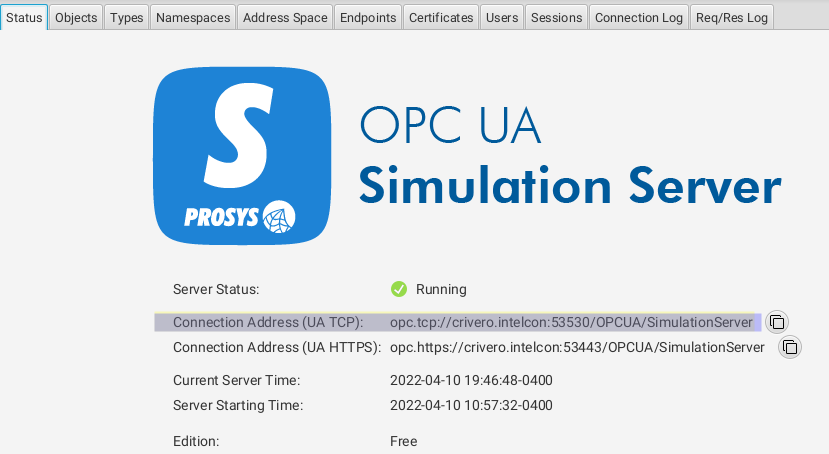
Just, you must change the domain name by your ip address.
So, with the following command you can define your environment variable for linux
export OPC_SERVER_URL=opc.tcp://[ip_address]:53530/OPCUA/SimulationServer
For Windows
set OPC_SERVER_URL=opc.tcp://[ip_address]:53530/OPCUA/SimulationServer
After that you can run the service with
python3 data_acquisition_system.py
Show Database of Data Acquisition System
when you run the code you have to create a .log and .db file
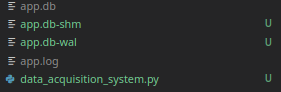
With whatever SQLite browser you can see your .db file, in this case we are going to use sqlitebrowser

In the Browse Data section, you can select Tag Trend Table to see all tags.
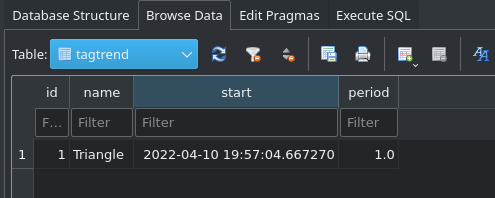
In Tag Value, you can se the history.

